Nextcloud supports simple version control system for files. Versioning creates backups of files which are accessible via the Versions tab on the Details sidebar. This tab contains the history of the file where you can roll back a file to any previous version. Changes made at intervals greater than two minutes are saved in data/[user]/files_versions.
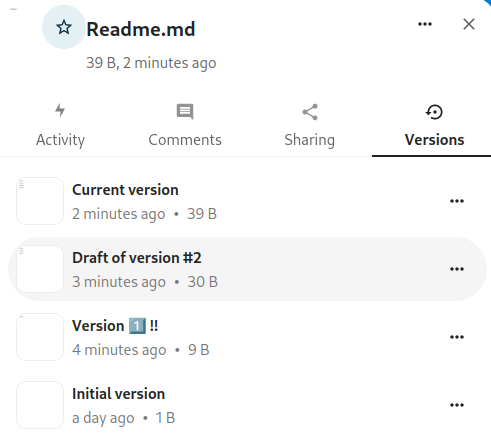
To restore a specific version of a file, click the circular arrow to the right. Click on the timestamp to download it.
The versioning app expires old versions automatically to make sure that the user doesn’t run out of space. This pattern is used to delete old versions:
- For the first second we keep one version
- For the first 10 seconds Nextcloud keeps one version every 2 seconds
- For the first minute Nextcloud keeps one version every 10 seconds
- For the first hour Nextcloud keeps one version every minute
- For the first 24 hours Nextcloud keeps one version every hour
- For the first 30 days Nextcloud keeps one version every day
- After the first 30 days Nextcloud keeps one version every week
The versions are adjusted along this pattern every time a new version gets created.
The version app never uses more than 50% of the user’s currently available free space. If the stored versions exceed this limit, Nextcloud deletes the oldest versions until it meets the disk space limit again.
Naming a version #
Warning
Naming a version is currently not available when the group folders or S3 versioning apps are enabled.
You can give a name to a version.
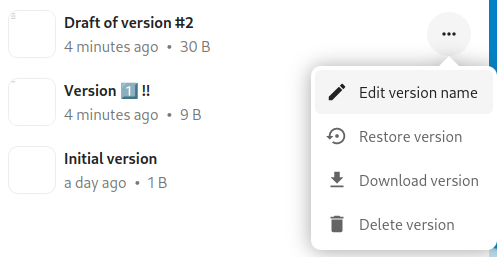
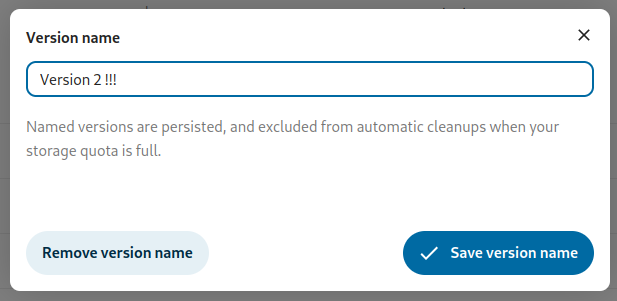
When a version has a name, it will be excluded from the automatic expiration process.
Deleting a version #
Warning
Deleting a version is currently not available when the group folders or S3 versioning apps are enabled.
You can also manually delete a version without waiting for the automatic expiration process.